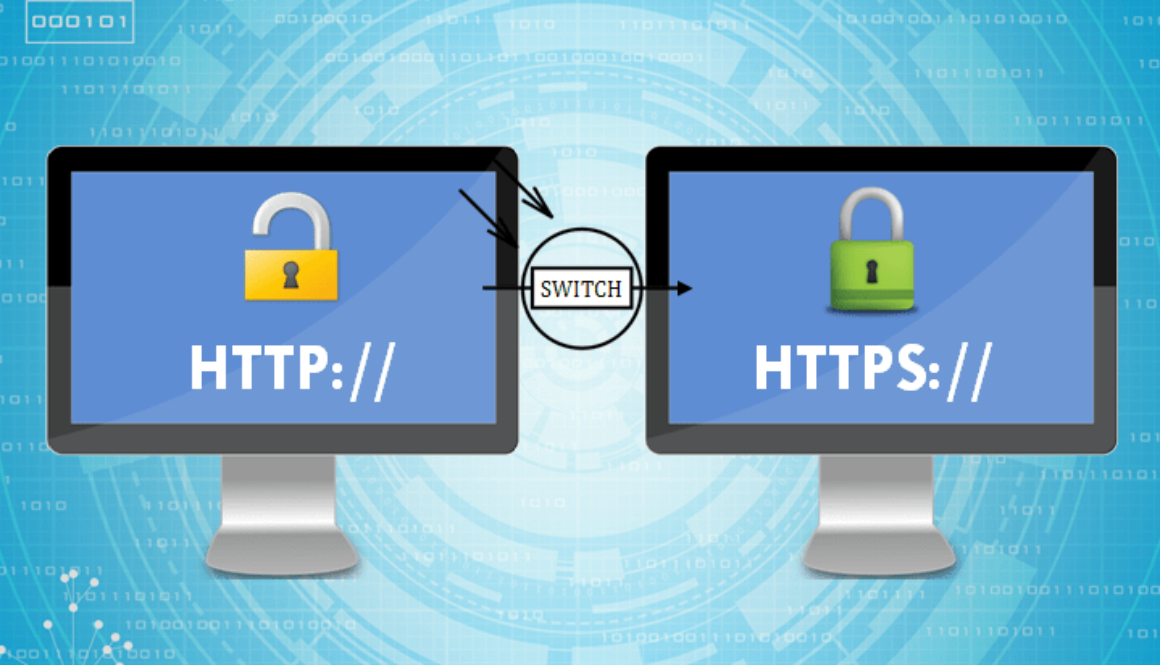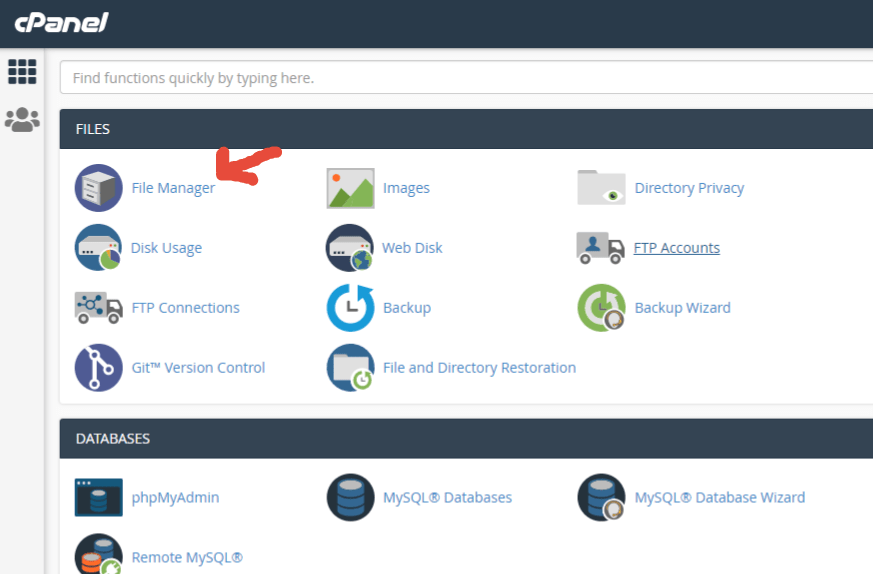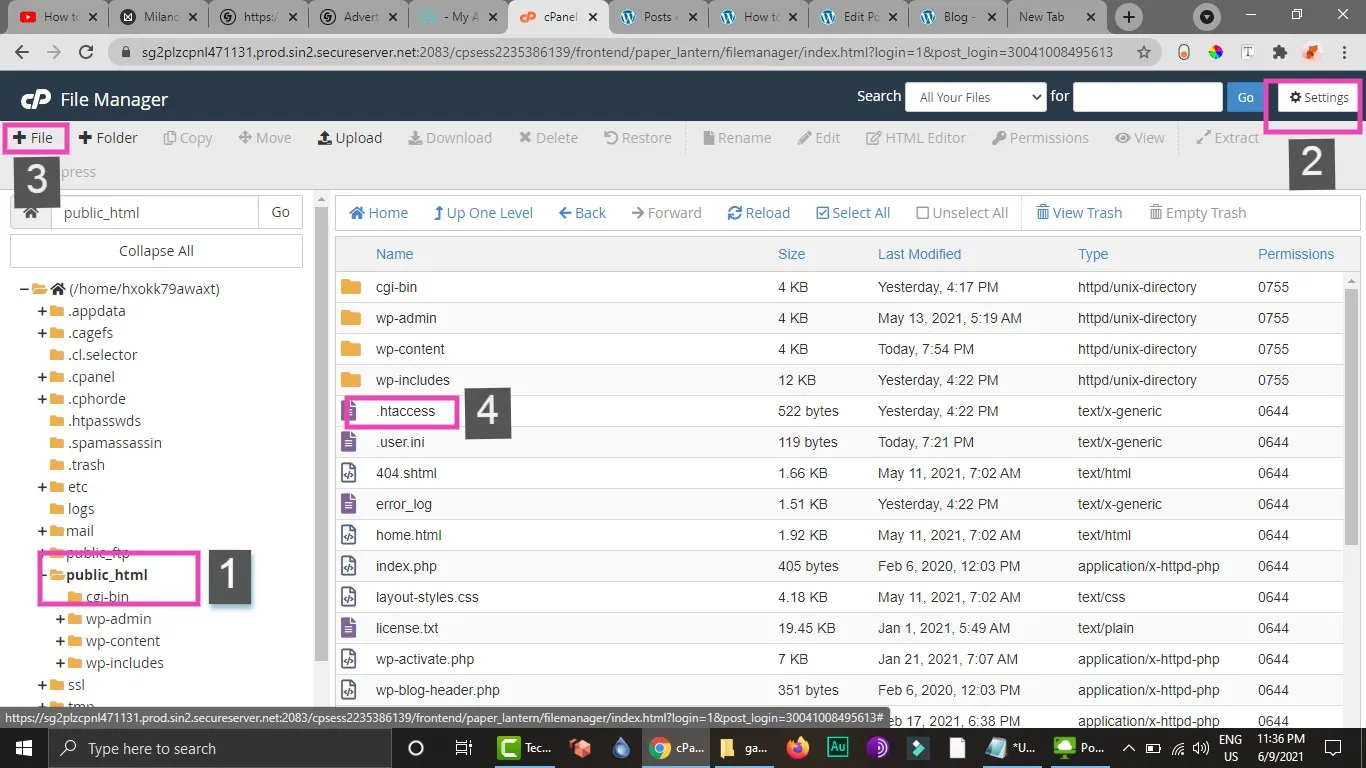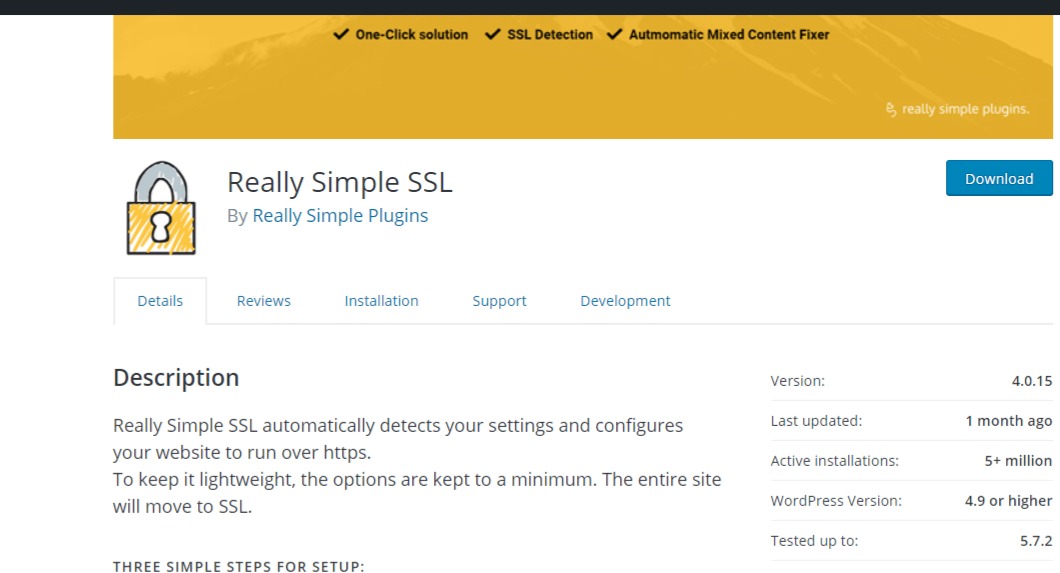How to install an SSL certificate on cPanel linux hosting at GoDaddy or other providers
Some of us might not know what SSL is, but hackers and spammers do so SSL should be installed on every website whether it is eCommerce website or not. Also, SSL may help you to rank your website up in google results and google also encourages website which have SSL certificate installed in their search results. In this article, I’m going to tell you how to install SSL certificate on any cPanel hosting server.
TABLE OF CONTENT
- Buy an SSL certificate
- Connect domain with SSL certificate
- Generate CSR
- Rekey SSL certificate
- Download and install certificate
- Check online if SSL is installed
- Redirect SSL certificate from http to https
BUY AN SSL CERTIFICATE
If your hosting provider does not provide an SSL certificate with your plan, you need to buy one in order to secure your website. There are many options available in the market to buy SSL certificates from: GoDaddy, ComodoSSL etc. Installation is same for all SSL certificates.
Connect domain with SSL certificate
Once you have purchased an SSL certificate, connect the domain with the SSL certificate. Now, if you have a hosting server and SSL certificate at the same provider, for example godaddy in this case ( domain should be primary domain at hosting), you can check for SSL installation at sslchecker or whynopadlock websites and if it shows no errors, you can skip steps and move to step number 8 to redirect domain to https
Generate CSR (Certificate signing request)
We need to generate CSR at cpanel hosting. Login to cpanel admin and locate SSL/TLS section and then click on generate CSR. Enter domain name and other information required and generate CSR. Once it is done, you will receive 2 encrypted files: one is CSR and another one is private key. Copy them both on notepad (including —–begin certificate and end certificate—–) as we are going to need them later on.
Rekey SSL certificate
Now, we have to rekey the SSL using CSR we created in the above step. Click on rekey SSL certificate and paste the whole CSR over there ( including —–begin certificate and end certificate—–) Once it is done, you will get a new certificate generated in a few minutes. In case, you get an error that CSR is not valid, you can test your CSR at this website
Download and install certificate
Once a new SSL certificate is generated, we have to download the SSL certificate. Since we are installing a certificate on cPanel, we need to select the “Apache” certificate and download it. It will download 3 files and we have to use the alphanumeric one to upload.
Once you have downloaded it, go to cpanel admin > SSL/TLS again and this time, click on “Generate, view, upload, or delete SSL certificates”. Upload the .crt file here as shown in above photo and click on “install”.
Check online if SSL is installed
Now, run a SSL test on your website URL from sslchecker and whynopadlock website. If it shows no error, then SSL certificate is installed correctly by you, congratulations!
Redirect SSL certificate from http to https
You can click here to redirect your website from http to https redirection.